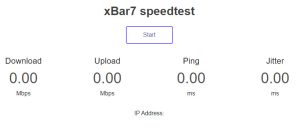How to properly run a speed test and some background info
A speed test is basically a download where the device that is running the test (Computer, phone, tablet) is trying to download as fast as possible – using all available bandwidth.
However, that means if more devices are downloading, video streaming, online conferencing and so on – all those device are sharing the available bandwidth.
Assuming you have a 10Mbps plan, one device is using 5Mbps – then the result of a speed test will be 10Mbps minus 5Mbps already used. This will give a result of 5Mbps.
Next, you likely use WiFi, not all devices (phones) can handle high speeds over WiFi – so we recommend to test using a wired connection to the Xbar7 provided router.
To add to the difficulty, not all speed tests are the same and give the same results. Therefore we recommend to use a certain test and settings.
Step 1. Xbar7 have a speedtest server which is located on the Internet but dedicated to only Xbar7 customers. If you use this Xbar7 dedicated server, it will ensures that your test is not using a server which is also being used by other non-Xbar7 Internet users. The server is located in downtown Denver at an Internet colocation facility which is directly attached to all major carrier Internet backbones which are reachable from Denver Colorado.
To use this Xbar7 dedicated speed test server, go to: xBar7 Speedtest . Note that this server is not reachable from outside the Xbar7 network so you must be at your Xbar7 service location (e.g. your home) to use it.
From this link you will see the following image:
Simply click on the ‘start’ button.
Step 2. After you get the results from the dedicated Xbar7 speedtest server (above), run the test again using a non Xbar7 server following the instructions below.
If you believe your results are not what they should be, then please submit a ticket to Xbar7 via our ticketing system and include both sets of results.
Use www.speedtest.net and make sure to select Aerux, Comcast or Vistabeam in Denver. See below